Who has never needed to recover their WiFi password, but was too lazy to get up to look under the box, because it was installed in the office under tons of tangled cables? While you are quietly installed under your blanket, one winter evening, and you are simply looking to connect on another device…
In reality, you don’t need much, not even third-party software or a wacky app for that, just see!
Generate a QR Code of your password
Start first by going to the management page for available WiFi networks (Settings > WiFi). You will then come to a page similar to this one:
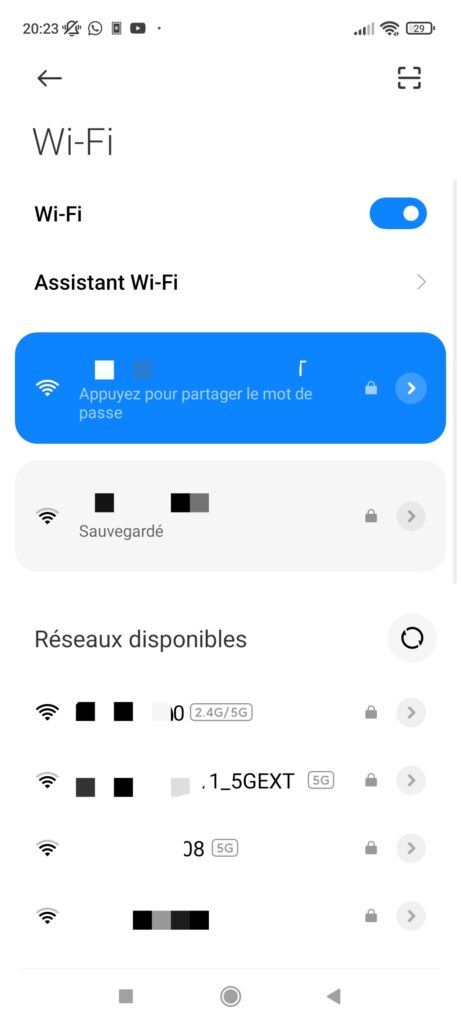
You must be connected to the network whose password you want to recover. If this is indeed the case, you will then see a mention “Tap to share the password”. If you don’t have this text displayed, click on your network to display the options, and you will find it by digging a little in the choices offered.
Once done, a QR Code will be generated, containing your password, in the form of a flashable code. If you are able to decipher this code using your target machine, in this case simply flash the QR Code and the magic will work: you will have your Wi-Fi password available in clear text.
I am not able to scan the QR Code! 🤨
Don’t panic, we’ve thought of everything! If you cannot scan the QR Code generated, we will simply use a tool that will do it for you:
Take a screenshot of the QR Code
Let’s start by taking a screenshot of the QR Code that was generated. Depending on your phone model, the method may be different. I therefore leave it to you to find this information according to your mobile, but if you do not know, a simple request to our mutual friend Google should get you out of trouble.
At this point, you should end up with an image file (jpg, png…). I advise you to use the native software of your phone to crop the screenshot, so that only the QR Code is present on the image, in order to eliminate any other unnecessary elements. So you now have a file that looks a lot like this:
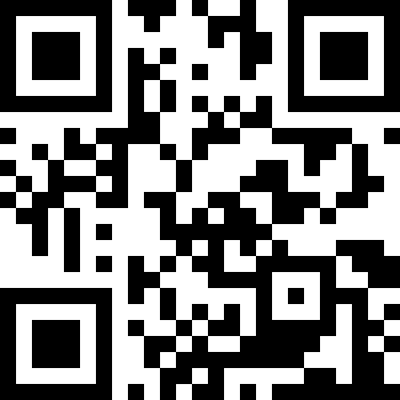
Use a site capable of decrypting the information
Now that your QR COde is available in image format, we are going to use a site that is capable, from such a file, of extracting the information stored there. Go to 4qrcode.com (or any other similar site, this one is presented for information only, no sponsorship link is linked to it). You should then be able to upload your image via this button:
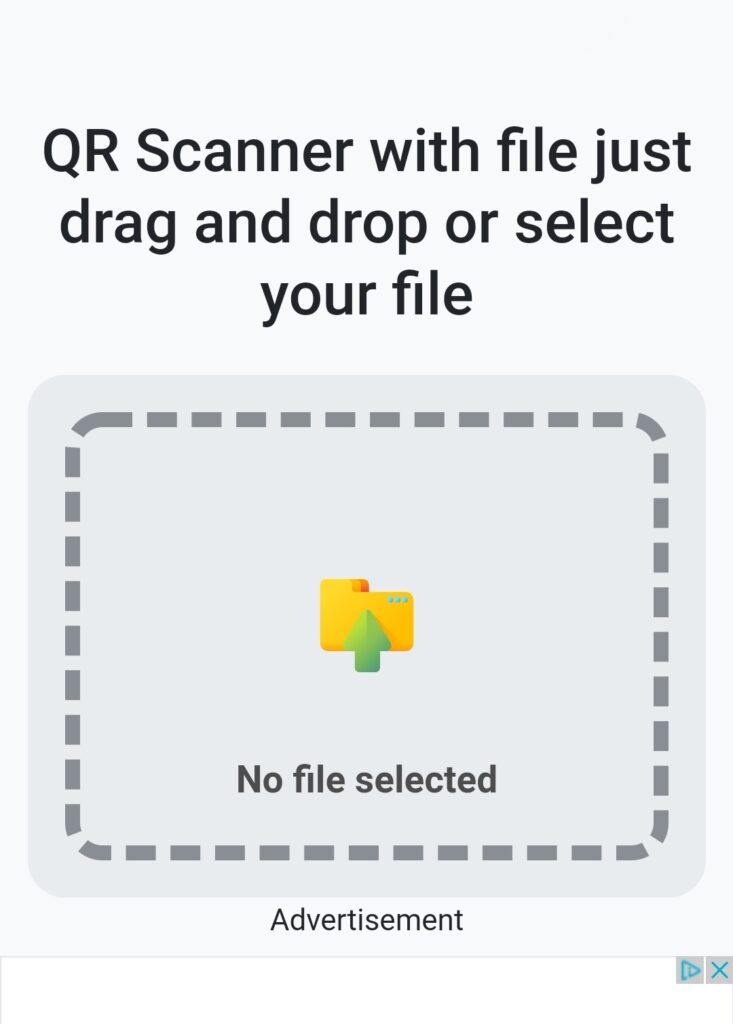
Press “Continue” for the transformation to take place!
Retrieve Wi-Fi code
Once the processing is complete, the site will then show you what it extracted from the image. You should have something like:
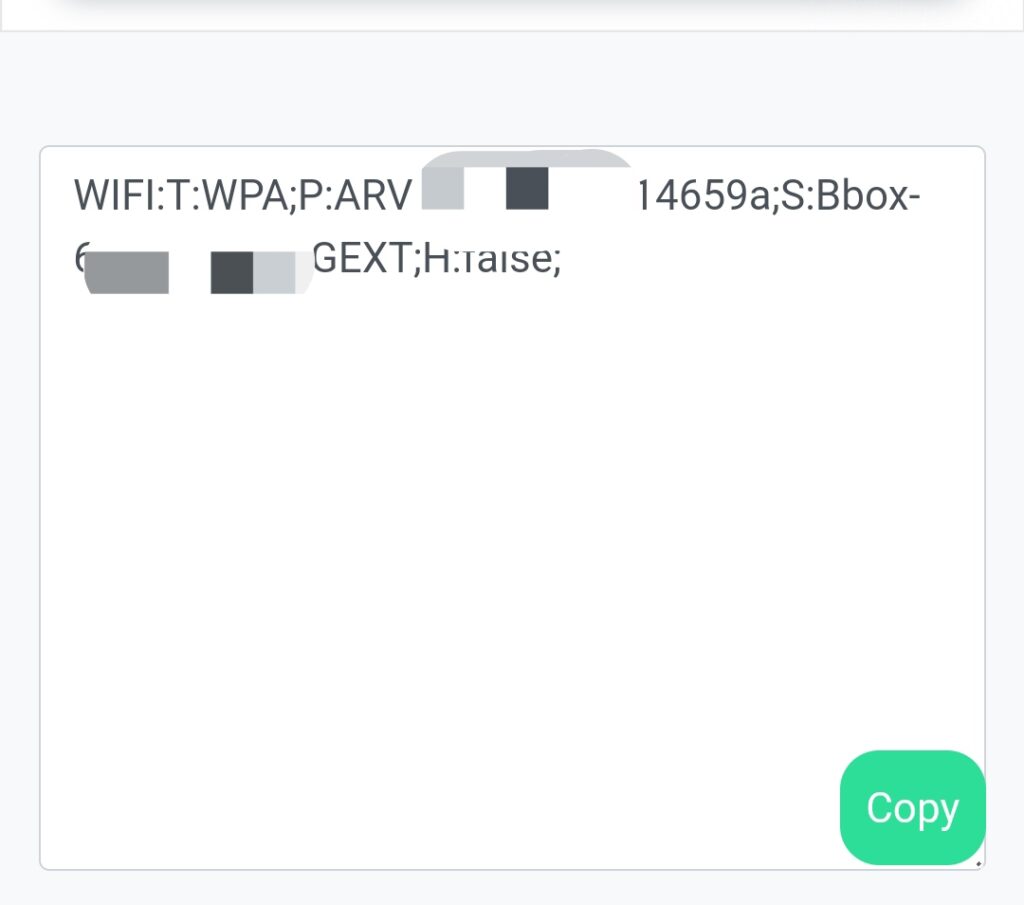
It may not be very clear, but let’s dissect this string and everything will become clear. This one reads as follows, each part separated by semicolons “;”
- WIFI:T:xxx → The encryption method of your Wi-Fi (WPA, WEP…)
- P:xxxxxxx → Your Wi-Fi password (plaintext)
- S:xxxxxxx → The name (SSID) of your Box or access point
- H:<true|false> → Is the access point a Hotspot
You will therefore have understood that the information you are looking for is in 2nd position. So you have just recovered your password, only from your Android, and without installing any third-party application.
Easy, isn’t it? 🙂
Nice, tried this and it work by connecting to my friend wifi qrcode,
I tried an android app called “WiFi QrCode Password scanner” make it easier to scan and get the wifi password