How to install a Gnome extension?
It is true that before starting to list extensions to install, we should perhaps start from the beginning, namely… What is a Gnome extension and how to install it?
If you don’t have the answer to this question, read our dedicated article How to Install Gnome Extensions before following this guide.
5 Gnome extensions to have, absolutely!
Now that we know how to install extensions on Gnome, I’m going to share with you five extensions that particularly caught my attention, and that I highly recommend. Here we go !
1) Clipboard indicator
This extension is so necessary on a daily basis that I could not not mention it. Who has never needed to copy 2 texts at once, or want to go back and find an old Ctrl-C?
Come on don’t lie, I know this has happened to you before. 😁
To overcome this problem, nothing better than a clipboard. How it works: nothing could be simpler, it is neither more nor less than a history of what you are copying. Thus, you can do several Ctrl-C in a row, they will be saved and you can come back to find the one you want at any time.
Try it, adoption guaranteed! Here is how it looks:
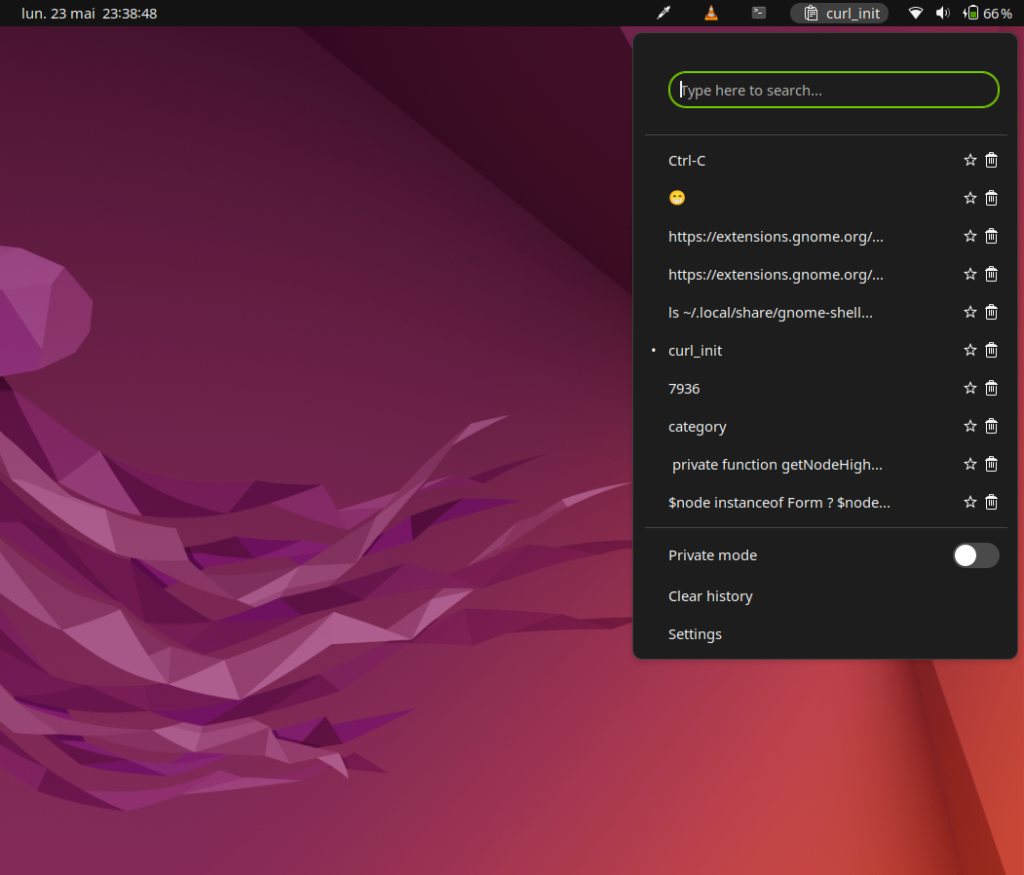
2) Application Volume Mixer
For those nostalgic for Windows, it was possible when several applications were playing a sound, to adjust their volume one by one, without affecting the general sound level of the machine. This is possible with Application Volume Mixer, which adds this functionality directly to your drop-down menu at the top right of Gnome, see instead:
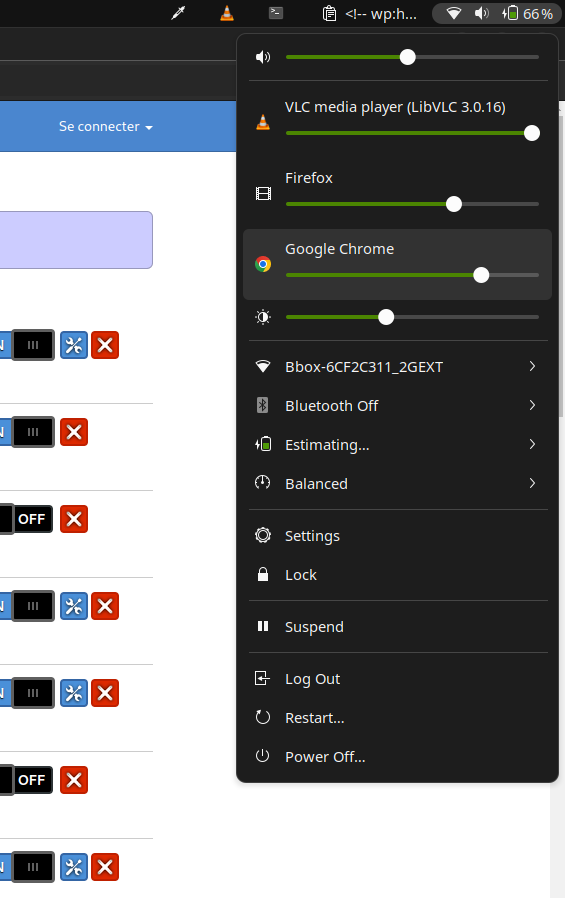
3) Dash to Dock for COSMIC
This time, it’s those nostalgic for MacOS that I’m going to touch. One of the things we are used to with Mac is the dock at the bottom of the screen, which is very elegant and practical. I offer you the Dash to Dock for COSMIC extension.
It provides Gnome with a very clean and nice floating Dock. Personally I prefer it to the one built into Gnome. It also allows you not to lose an entire strip of your screen, which is quite practical for small computers:
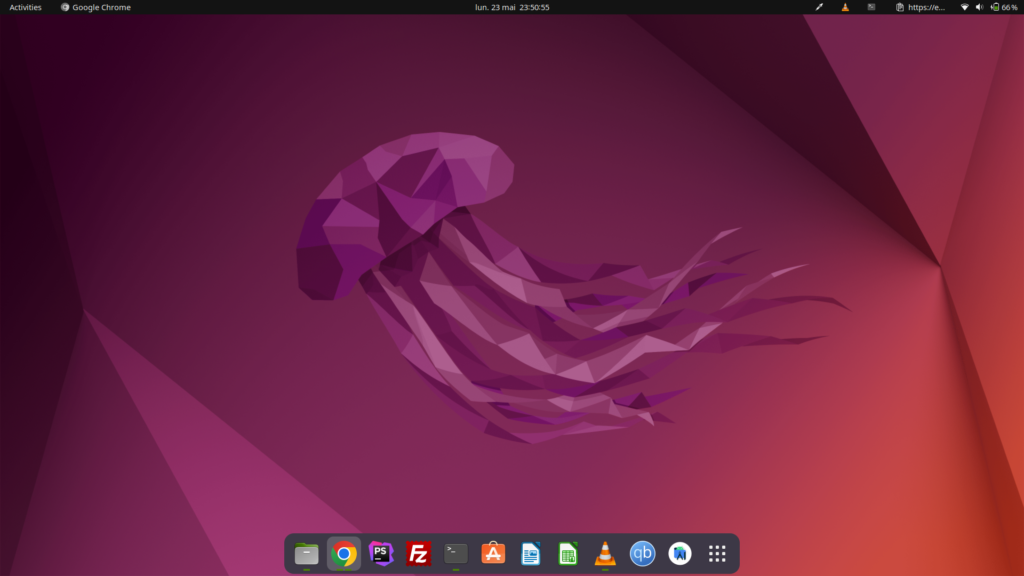
4) Coverflow Alt-Tab
So this one will make everyone agree. You are aware that you have the possibility, to move from one window to another, to press the ALT+TAB keys simultaneously.
However, the design of the open windows leaves a bit to be desired. Natively, Gnome offers it to us as follows:
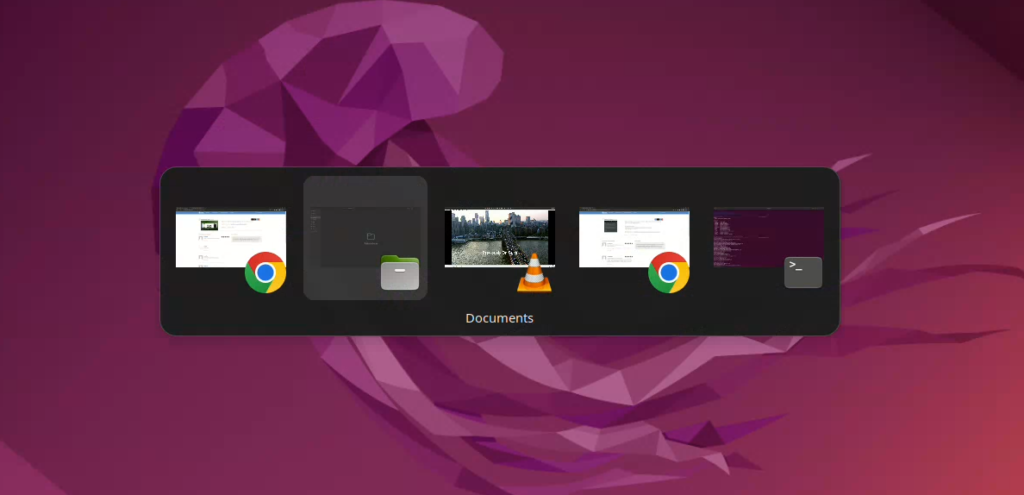
OK why not, “simple and effective” will you tell me? Alright, so I suggest “simple, effective and beautiful” with Coverflow Alt-Tab. Here is the result with exactly the same windows open:
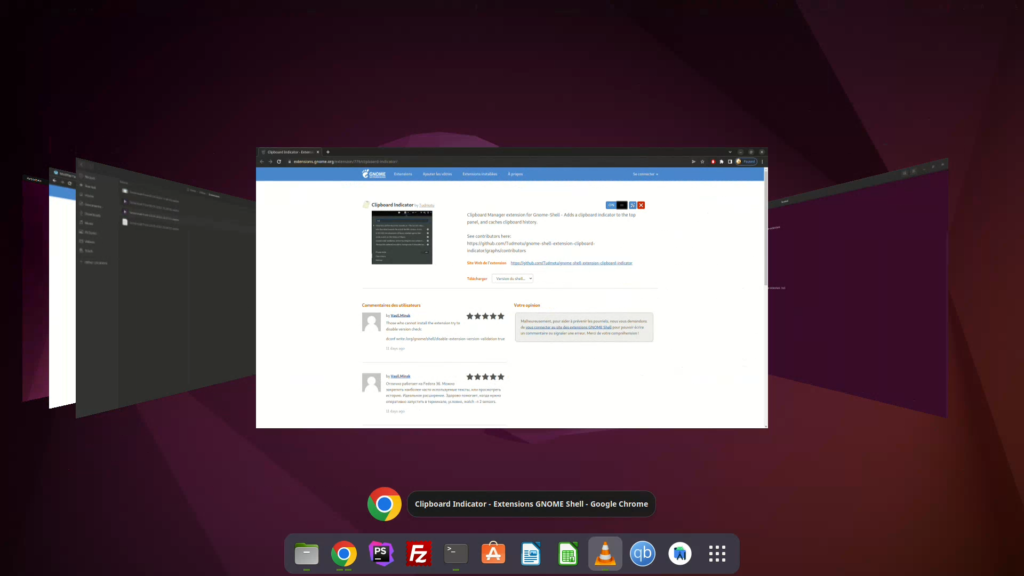
5) ddterm
This will be more meaningful for developers, and console users. This is a terminal that opens and closes on demand, at the touch of a shortcut that you can choose from the settings. Very useful when you have a simple command to run, and you don’t want to get your console, or open a new tab:
Another interesting thing is that it remains visible even when you change windows or lose focus on it, quite practical if you want to follow an action without losing sight of its progress. The size of the window is adjustable, and lots of little adjustments will allow you to make it your console to do everything!
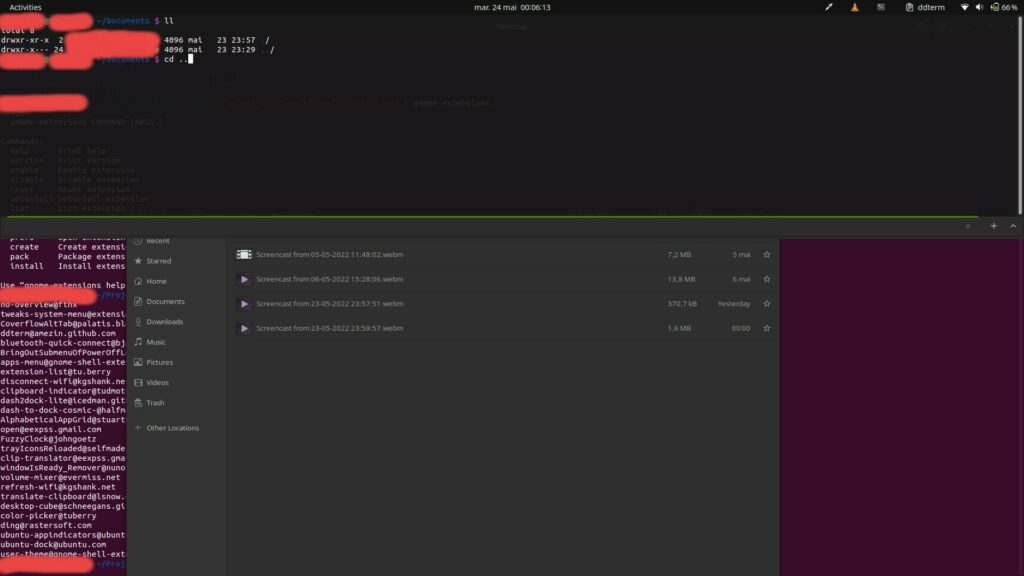
Conclusion
There you go, you now know how to install extensions on Gnome, and you also have some ideas for boosting and customizing your environment. Gnome’s library is filled with extensions all more sympathetic than the others, do not hesitate to try them.
Give your opinions in comments on your favorite extensions 😊